Released a few days ago, the main features on the new preview include Cortana, an new Xbox app and various updates to the interface.
Starting with the Cortana search menu, Microsoft is essentially importing all data from Windows Phone or starting from scratch on Windows 10. Cortana will be a virtual assistant and offer information about the weather, local places, general information and tap into other third party apps for updates.

On Windows 10, Cortana is located on the task-bar, either in a search button or search box (depending on preference). The task-bar has been updated with a new shadow design, taking a dark color from the current theme.
The next big change on Windows 10 is the Xbox app. Right now, it just looks like a place to check the Xbox news feed from friends, but advertisements of exclusive Xbox One games hint at PC cross-platform support.
Having exclusive Xbox One games on PC would be a nice idea, but the catch may be only gamers with the Xbox One game can download it for PC. It is still unclear what Microsoft is attempting to do with Xbox.
Microsoft has built in a contact support app, allowing users to potential screen share their problems with a member of staff. There is a new startup guide for Windows 10, which hints at users being able to make phone calls on Windows 10.
The leak shows all of the visual updates to the apps on desktop mode, giving them a Metro redesign. Microsoft still has not announced availability or price, this information will most likely come on the January event.
[Image via geek]
Source : http://www.filehippo.com/
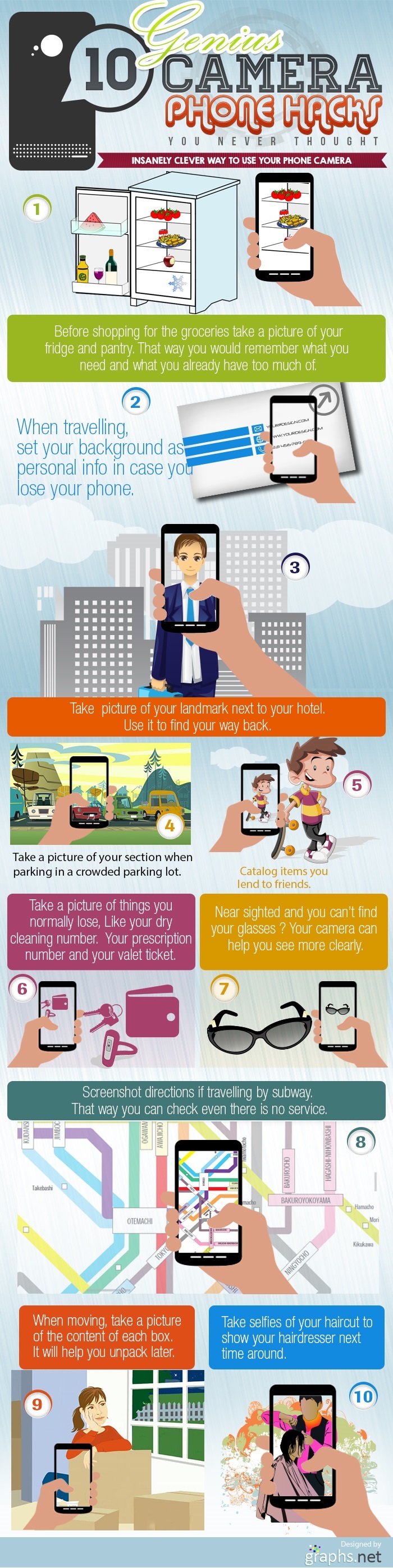 Source : http://news.filehippo.com/2014/07/10-clever-camera-phone-hacks-must-try/
Source : http://news.filehippo.com/2014/07/10-clever-camera-phone-hacks-must-try/




